Document Import
Primafact’s Import feature lets you bring electronic files directly into Primafact. Files can be imported directly to case binders or to the Filing Center using the Import button.
Primafact will import the following file types as “native” Primafact documents:
- Word
- msg
- JPG
- TIF
- BMP
Documents will retain the original file name, and can be renamed in Primafact.
To Import a Document to a Case Binder
Drag-And-Drop
- Select your document(s) From Outlook or a location in Windows.
- Drag your document to the desired location in Primafact.
Note: You can Drag & Drop to import documents directly to case binders from emails, your desktop, or Windows Explorer.
Import Button
- Right-Click on your desired Primafact Binder Tab or Section. (You can also select a Primafact Folder).
- Select New > Import.
- The Import Window will open. Navigate to the desired Windows Location. Select the desired document(s) by clicking the checkbox beside the document name.
- Select Copy Documents or Move Documents. (If you select Move Documents, the document will be deleted from the source location when the document is imported to Primafact).
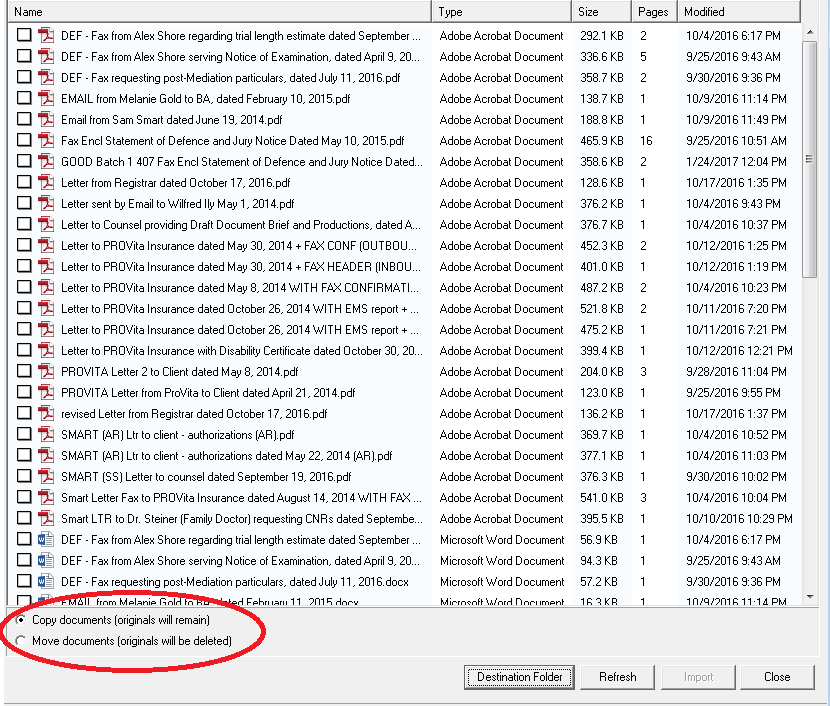
- If you wish to place the documents in a different Primafact location than the one selected, click on the Destination Folder button and choose a different Primafact destination.
- Select Import.
Note: If your firm scans using high-end multifunction copiers attached directly to the network, this typically will “push” scanned documents to a server hard drive location. These files can be imported to Primafact using the import function. The import function also allows you to add documents provided on CD or DVD media from third parties.